This tutorial will show you how to add a Kodi (XBMC) icon shortcut to the main menu. You can now access Kodi (XBMC) from the home screen. No root required. Normally, you would have to go to through the Settings menu to access the app.
Update: This method is no longer needed in the new OS 5. Sideloaded apps are displayed on the main menu now.
How-to Add Kodi (XBMC) Icon to Fire TV’s Home Screen
Setting up Llama
1. Go to Apps > Categories > Entertainment and search for and install “Classic TV”
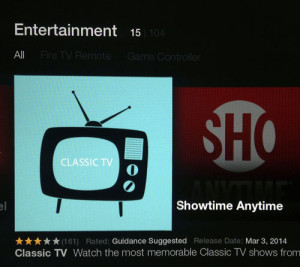
2. Sideload Llama to your Fire TV (Windows tutorial | Mac tutorial).
3. Go to Settings > Applications > Manage All Installed Applications and launch Llama
4. Go to Events tab and click the + button
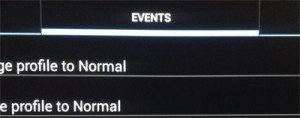
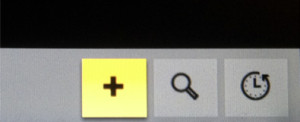
5. Click Add Condition and select Active application

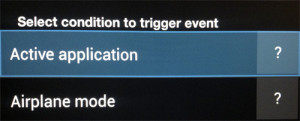
6. Click Choose an app, select Classic TV, and hit OK
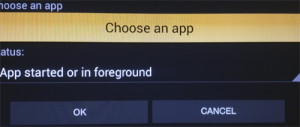
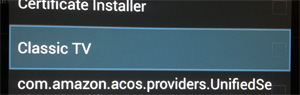
7. Click Add Action and select Run Application
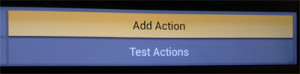
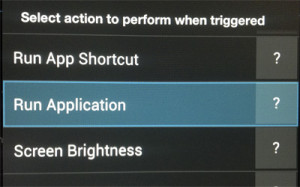
8. Select Kodi (XBMC)
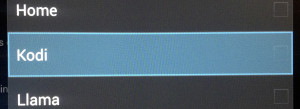
The event will now be created. You can exit Llama. Now every time you launch Classic TV, XBMC will run instead.
How-to Change Classic TV’s Icon to Kodi (XBMC) Icon
1. Right-click both Kodi thumbnail and preview icon and save the images to your desktop (do not change the default file name):
Kodi Thumbnail Icon

File should be named: thumbnail_
Kodi Preview Icon

File should be named: preview_
2. In Command Prompt (Windows) or Terminal (Mac) connect to the Fire TV (see tutorial)
![]()
3. We will now replace the Classic TV icons with the Kodi icons,
Windows users, insert the following command and hit enter:
adb push C:\Users\YOURUSERNAME\Desktop\thumbnail_
43127692f3ed9671e079492a40a450 bbd51543bd84d74bba24baf55fe7e0 6afa.png /sdcard/.imagecache/com. amazon.venezia/com.adrise. profilms/B00IPRAZB4/
Insert the following command and hit enter again:
adb push C:\Users\YOURUSERNAME\Desktop\preview_
84a70e233a1a6d1ac0d93d2e9f1f2d e0e7c2d64d289f1e6f17434fe4c375 2717.png /sdcard/.imagecache/com. amazon.venezia/com.adrise. profilms/B00IPRAZB4/
Mac users, insert the following command and hit enter:
./adb push /Users/YOURUSERNAME/Desktop/
thumbnail_ 43127692f3ed9671e079492a40a450 bbd51543bd84d74bba24baf55fe7e0 6afa.png /sdcard/.imagecache/com. amazon.venezia/com.adrise. profilms/B00IPRAZB4/
Insert the following command and hit enter again:
./adb push /Users/YOURUSERNAME/Desktop/
preview_ 84a70e233a1a6d1ac0d93d2e9f1f2d e0e7c2d64d289f1e6f17434fe4c375 2717.png /sdcard/.imagecache/com. amazon.venezia/com.adrise. profilms/B00IPRAZB4/

4. Press and hold the Select and Play button for five seconds until the device reboots. The Kodi icon should now replace the old Classic TV icon.
That’s it! You now have a Kodi (XBMC) shortcut on the home screen of your Amazon Fire TV!
Note: If the icons did not change or if you are changing a different app’s icons, please follow this tutorial to find the correct file names and file paths for the Fire TV app.

You guys are just amazing ! Launching app through “Classic TV” was good but Changing ICON was a Killer 🙂 Thanks guys.
Great Doc– got it to work on fire tv and fire tv stick, thanks so much!
Classic TV seems to have gone? Am I missing something here?
Classic TV is a regional app. If it is not available in your region, please substitute it with another app. Please follow this tutorial to find the correct file name/path to replace the icons: http://157.245.178.83/replace-icon-for-any-fire-tv-app/
The instructions to change the icon didn’t work for me. I then used adb shell to have a look in the directory and found that the classic TV preview icon was named the same as the thumbnail. The following command fixed it for me:
adb push ..\preview_84a70e233a1a6d1ac0d93d2e9f1f2de0e7c2d64d289f1e6f17434fe4c3752717.png /sdcard/.imagecache/com.amazon.venezia/com.adrise.profilms/B00IPRAZB4/preview_43127692f3ed9671e079492a40a450bbd51543bd84d74bba24baf55fe7e06afa.png before it would work.
Not sure if something changed or what…
Thanks! I just posted a new tutorial to find the file names/paths for the app icons.
I had the same issue and the path you provided worked for me.
Its now available from the appstore which, once synced, will put Kodi on the homepage.
You Guys Rock! This worked first time for me! also just copied and pasted into the command window the lengthy name. Like I said, Worked FIRST TIME. Thanks again!
Absolutely awesome. Worked perfectly from start to finish. Kodi is now in the app store, but it shows it’s incompatible w/ the Fire Stick (I just bought it a week ago, so it’s not old)… but your instructions worked perfect.
THANKS!
I sideloaded Kodi then installed from the Amazon App store, Kodi then appears in your “Recents” app list with the icon and launches the side loaded Kodi… sweet!
********READ THIS***************
Hey, guys. Remember to try this first before trying all of the steps mentioned in this thread. It works!!
Step1-Sideload Kodi on FireTV as noted on many other sites.
Step2-Go to Amazon and add the Kodi app to any other device. You will notice its a red x for FireTV
Step3-In FireTV go into settings and re-sync to amazon.
Its there!! I saw this posted in another site, and its much easier then the currently published method! Give it ago!
Especially useful if you are outside of the US and cannot install ClassicTV
While I am trying to change the ‘Kodi’ logo I am getting an error message saying ‘Error: more than one device and emulator’. Can you please tell me why is that? Thanks.
Disconnect any phones or tablets connected via USB to the computer. Exit any Android emulators. Then run these lines in Command Prompt/Terminal in this order:
adb kill-server
adb start-server
adb connect IPADDRESS:5555
Add ./ in front of each line if you’re on a Mac
you guys are awesome. thank you for this tutorial. it worked perfectly!
Worked like a charm. Thanks!
Wow, I had no clue what i was doing ( I didn’t even know what Kodi was ) and I was able to side load llama and add Kodi and change the Kodi icon the first day I bought my fire TV stick. You are my hero. Much gratitude and may thanks!! You are a rockstar
Got my Fire TV yesterday and started hacking away today, primarily wanted to stream live TV and use as a media client/server, to replace my old atom fanless miniitx box I built for XBMC but will still be used to store my media. Tried Plex but you need to sign in and pay to connect network shares, no thanks, uninstalled server sharpish, and sideloaded ES File Manager but that’s pretty nasty user interface for movies and music, also tried VLC player which I like for nix and windows but it would not see my SAMBA drive on the FireTV, although it did see my router.
Finally did this Kodi work around and it worked great although I used Ikono instead of ClassicTV and of course needed to change the filenames of the logos and paths they needed to be placed in.
If anyone is using Ikono and the logos are not changing as expected rename the files to the ones below:
preview_5dd7e33b605bec171c4bba546e5b35c783feb32a53c44227249ad52f653dc49c.png
thumbnail_bfc0289736b3b0fbd3e32dec9d5d44c9dbe7cef5a082645ab0af157c6f3f600b.png
Then fix the local windows path where you placed the files are in the below commands and run:
adb push C:\Users\xxxxxx\Downloads\preview_5dd7e33b605bec171c4bba546e5b35c783feb32a53c44227249ad52f653dc49c.png /sdcard/.imagecache/com.amazon.venezia/org.ikonotv.smarttv/B00NEJS7ZO/
adb push C:\Users\xxxxxx\Downloads\thumbnail_bfc0289736b3b0fbd3e32dec9d5d44c9dbe7cef5a082645ab0af157c6f3f600b.png /sdcard/.imagecache/com.amazon.venezia/org.ikonotv.smarttv/B00NEJS7ZO/
Happy hacking 🙂
This was great. I used ES File Explorer from the Fire Stick itself and copied the ikono directory /B00NEJS7Z/ over to my PC desktop where I then subsituted them for the Kodi .pngs. Then copied the /B00NEJS7Z/ dir back using ES and overworte the dir.
Thanks…Very helpful.
I’m using Pluto TV as the app to replace icons here is what the commands look like for that since I can’t find classic or ikono anymore…
For mac:
Pluto TV kodi Icons
./adb push /Users/Niko/Downloads/untitled\ folder/preview_a6354c65151b8f9eea00caf2cf360be13f490042cc9922ed87417f46385671f9.png /sdcard/.imagecache/com.amazon.venezia/tv.pluto.android/B00KDSGIPK/
./adb push /Users/Niko/Downloads/untitled\ folder/thumbnail_a6354c65151b8f9eea00caf2cf360be13f490042cc9922ed87417f46385671f9.png /sdcard/.imagecache/com.amazon.venezia/tv.pluto.android/B00KDSGIPK/